Tutorials¶
Simple widget¶
Let’s build a stock price fetcher. We will allow the user to enter a stock ticker symbol and fetch information about the current stock price from the Quandl API. The code for this example is also available in examples/stock_price.
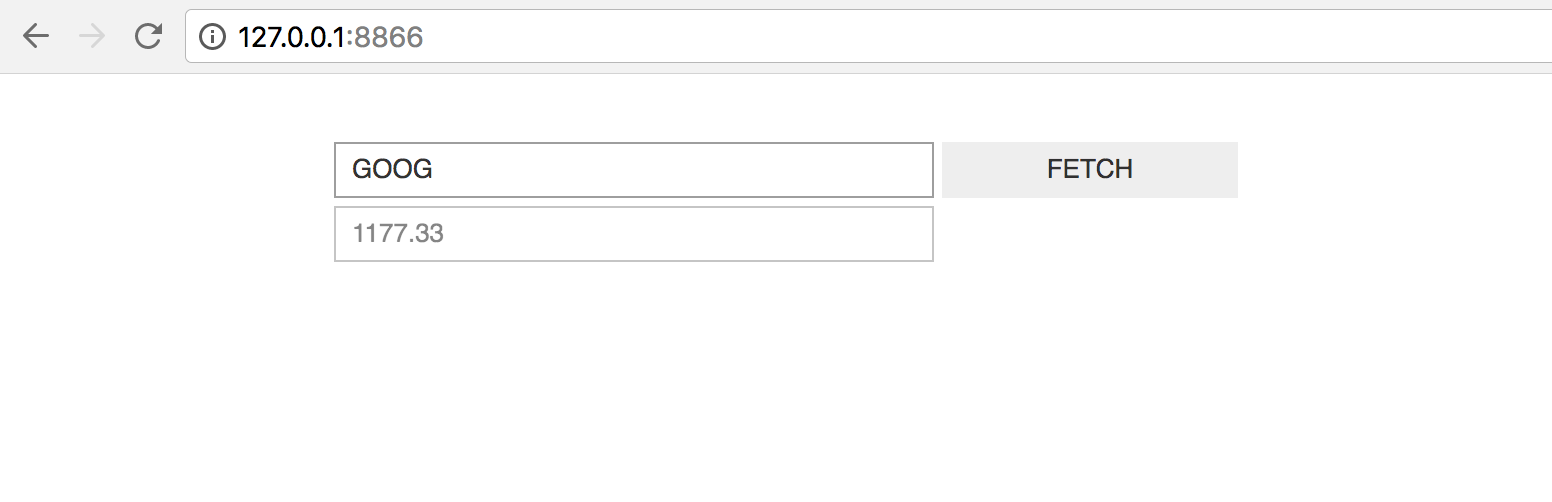
# example.py
from urllib.request import urlopen
from urllib.error import HTTPError
import json
import ipywidgets as widgets
BASE_URL = 'https://www.quandl.com/api/v3/datasets/WIKI/{}.json?rows=1'
stock_input = widgets.Text('GOOG')
fetch_button = widgets.Button(description='FETCH')
result_container = widgets.HBox([
widgets.Text(disabled=True)
])
def get_stock_price(symbol):
""" Fetch stock price for `symbol` from quandl API """
with urlopen(BASE_URL.format(symbol)) as response:
response_json = json.loads(response.read())
return response_json['dataset']['data'][0][1]
def handle_fetch_error(error, symbol):
if error.code == 404:
message = 'Stock symbol {} not found'.format(symbol)
else:
message = 'Unexpected error'
result_container.children = [widgets.Label(message)]
def on_button_click(arg):
""" Callback when 'fetch' button is clicked """
# Disable widgets to give feedback that something is happening
stock_input.disabled = True
fetch_button.disabled = True
# Fetch the stock price
symbol = stock_input.value.upper()
try:
stock_price = get_stock_price(symbol)
result_container.children = [
widgets.Text(str(stock_price), disabled=True)
]
except HTTPError as error:
handle_fetch_error(error, symbol)
# Re-enable the widgets
stock_input.disabled = False
fetch_button.disabled = False
fetch_button.on_click(on_button_click)
container = widgets.VBox([
widgets.HBox([stock_input, fetch_button]),
result_container
])
To run the example, enter this shell command:
$ ipywidgets-server example:container
This will serve this example on the default port, 8866. Visit
http://127.0.0.1:8866 with your browser, and you should see the widget.
We note the following:
- we wrap all the widgets into a top-level container,
container. This is the widget we then askipywidgets-serverto display. - when the user presses the
FETCHbutton, they should receive some feedback that the application is processing their request. Disabling the user inputs is an easy way to provide this feedback. - depending on whether the stock price fetch was successful, we either display
a text widget with the stock price, or a label widget with an error message.
To render different widgets conditionally, we anchor a container (an
HBox) and swap the container’s children.